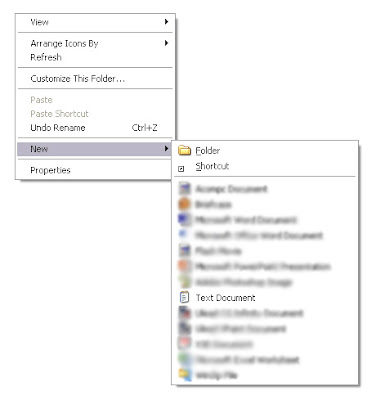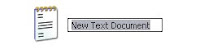Nomatter what kind of connection is yours, or how often you connect, there are some 'Must Haves' for every one. Infact, those with slower connection need them more.
The Must Haves can be classified into:
- Web Browsers and Browser Essentials
- Download and Upload Managers
- Security Tools
- Networking and Connectivity Tools
- Feed Readers
- Offline Essentials
Web Browsers
The Internet Explorer on Windows is a good Browser, but there better browsers which are much faster and safer than the Internet Explorer. And a good Browser is the primary Must Have for every Netizen.
- Mozilla Firefox recently Launched Firefox 3 series in beta. Firefox is fast, fully customizable and is the most recommended Browser for everyone. If you are a developer, Firefox offers lots of tools that might get your job done. Firefox supports plug-ins which can be downloaded online.
- Opera is another recommened browser. Its the best competitor to Firefox and is well suited for both Geeks and Newbies. Both Firefox and Opera supports tabbed browsing.
- Apple Safari is yet another cool Browser. Its from apple so it has got to look damn. Ranks three in comparison with the others, but consider this one if you are a normal internet user who wish to get rid of Internet Explorer. Safari supports tabbed browsing too.
Quality websites uses Java, Some Flash and Stuffs like that. You might end up in pages with cross marks all over, just because you dont have some softwares installed on your system. Here are some Must Haves
- JAVA Support - Websites with built in Java Applets need Java Runtime Support. Dowload this file and install. To know if you have JAVA right now, Open Contol Panel and Check whether you are having a Java Button there.
- Adobe Flash Player - Websites with embedded Flash Videos needs Flash Player. Dowload it here
Download and Upload Managers
Downloading is one of the most Important job done online. Every Browser has its own Download Manager. But a dedicated Download Manager improves Download Speed and can keep track of all the downloads irrespective of the browser. Download Managers usually have Resume Support, which means that you can pause a download and complete it later. Download Managers usually have a integrated Upload Manager too.
- Free Download Manager is the recommended Download Manager. We have been using it for years and it has been a Faithful Friend always. Download the Latest Version here
- uTorrent (read as mue-Torrent) is a Torrent Downloader. FDM also supports Torrent, but if you wish to have a dedicated Torrent Downloader, uTorrent is recommended.
Security Tools
Internet is the home to countless Hackers and Spammers. So Internet Security is a major concern. Basically you need protection from Viruses. You also need to monitor how your computer connects to the internet.
- AVG Antivirus Free is a free and effective Antivirus solution. AVG brings you regular updates so you can be sure that you are protected always. This is a highly recommended Must Have.
- Comodo Firewall Pro is an award winning Free Firewall. It lets you control the way each and every program on your system runs. If you are low on system resources, just install Comodo instead of a Antivirus, since Comodo can partly function as a Antivirus.
Networking and Connectivity Tools
Socializing with Friends and Relatives need a Chat client or a Video Conferencing tool or a Net Phone. The good thing is that, all these facilities are available in a single application, so you dont need to go in search of many.
- Yahoo! Messenger is one such tool which converges all facilites and is a Must Have. With Yahoo! Messenger, you can chat, talk, share pictures, view Webcams and even host a Web Conference.
- Though Yahoo! Messenger has everything within it, you might consider using Google Talk or Skype for connecting with friends in a purticular network.
Feed Readers
Readers are Softwares that bring website content direcly to you, right at the time the website is updated, so that you dont have to keep checking your favorite webpages for updates. Feed Readers work with Websites and Blogs that have RSS support. There are many online Feed Readers, which require no download, but the advantage of a offline Feed Reader is that you can read your Feeds offline.
- Feed Demon is highly recommended for Offline Feed Reading. It is light, Easy and Efficient. There are tons of other Feed Readers available, but Feed Demon is a Must Have if you have the habit of reading Blogs and Websites.
- Google Reader is a online tool that does the same job. This need no download and you can start using it right away, if you have a google Account. Signing up is a easy job.
Offline Essentials
There are some tools that everyone might need, to handle the files that are downloaded from the Internet. For instance, Data is transferred online mainly as zip files, so you need a decompressor to open such files.
- PowerZip can handle most common Compression formats. Its free, light and userfriendly. The interface might look bit old, but it gets the job done.
- Adobe Acrobat Reader is needed for handling pdf files. Must Have because you will find pdf everywhere on the web.
The above mentioned Tools are just the Essentials. They will save your day in most of the cases. But if you have some specific requirements, you should consider downloading tools for them. The Right Tools For the Right Job is the thumb rule.



 The Cooling Fan:
The Cooling Fan:

 The required 12 volt output can be taken from one +12v and one ground. Clean the old fan and place it on the cabinet using screws. Most cabinets ought to have a spare fan hole. Our fan was marked with the direction of rotation and direction of airflow. If they are not marked connect to fan to a +12v DC supply and find the direction of airflow. Make sure that you place the fan on the cabinet in such a way that its sucks air from inside to the outside. This will keep the dust out (Thanks Mathews).
The required 12 volt output can be taken from one +12v and one ground. Clean the old fan and place it on the cabinet using screws. Most cabinets ought to have a spare fan hole. Our fan was marked with the direction of rotation and direction of airflow. If they are not marked connect to fan to a +12v DC supply and find the direction of airflow. Make sure that you place the fan on the cabinet in such a way that its sucks air from inside to the outside. This will keep the dust out (Thanks Mathews).