Navigating through the 'Save' Dialog Box or the 'Save As...' Dialog Box can be hard for some. I find it a lot congested to use such small Dialog Boxes. Here is a way to handle this problem which I had been using for years.
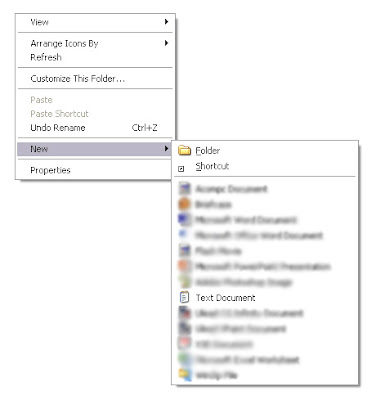 Have you noticed the 'New' Menu item when you right click anywhere in the Windows Explorer or the Desktop..? [ See the first Image ] This Menu Item is going to help us. Using the Windows Explorer navigate to the folder where you wish to save your
Have you noticed the 'New' Menu item when you right click anywhere in the Windows Explorer or the Desktop..? [ See the first Image ] This Menu Item is going to help us. Using the Windows Explorer navigate to the folder where you wish to save your 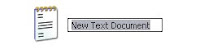 document. Then right click and choose 'New'. Now a list comes out showing the documents of various softwares that you have installed. Here I have illustrated using the 'Text Document' which is a new text document and creates a .txt file. See the second Image. The Explorer Window is asking for a file name. Type in that and press Enter or simply press Enter to accept the default name.
document. Then right click and choose 'New'. Now a list comes out showing the documents of various softwares that you have installed. Here I have illustrated using the 'Text Document' which is a new text document and creates a .txt file. See the second Image. The Explorer Window is asking for a file name. Type in that and press Enter or simply press Enter to accept the default name. Double click this file and your new document is ready with the name you have given. Navigating through the Windows Explorer is a lot more easier than the 'Save' Dialog Box.
b.

0 Responses to "Save Documents Faster Using the Windows Explorer Instead Of the ' Save' Dialog Box":
Post a Comment